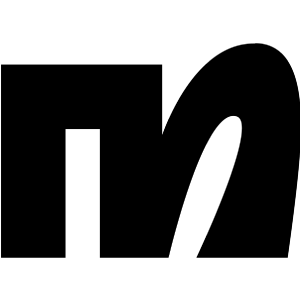You have probably clicked on this guide because either you have already signed up for Manychat or you are planning to in the near future.
Either way, you won’t be disappointed because it is one of the best chat automation tools available on the market.
However, the question is how do you actually set it up with your Instagram? It is exactly why we have compiled this guide.
Our comprehensive step-by-step guide will help you automate the Instagram account so you don’t miss any leads from now on.
So, let’s get to it.
How To Connect Manychat To Instagram – Step by Step
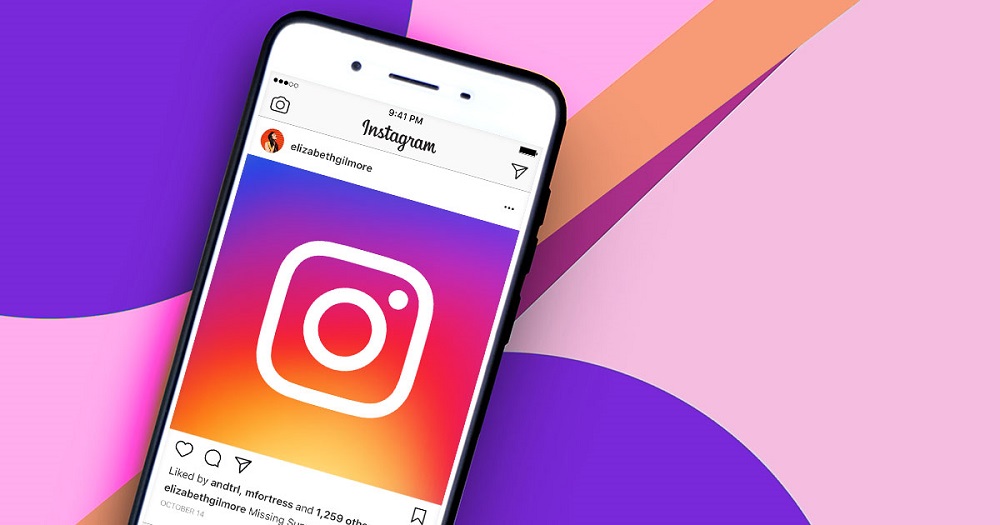
Step No. 1: Sign Up For The Manychat
Obviously, the first thing that you need to do is to have an account on Manychat to get started with automation.
You can visit Manychat’s official website and explore different plans.
If you are new to these tools, we would recommend going for the free version as it offers some decent features.
Honestly, for entry-level users, even the free plan will suffice and you can always upgrade whenever you need to.
So, after deciding the plan click on the “Get Started” button. You will see a list of channels including Instagram, Facebook Messenger, WhatsApp, and Telegram.
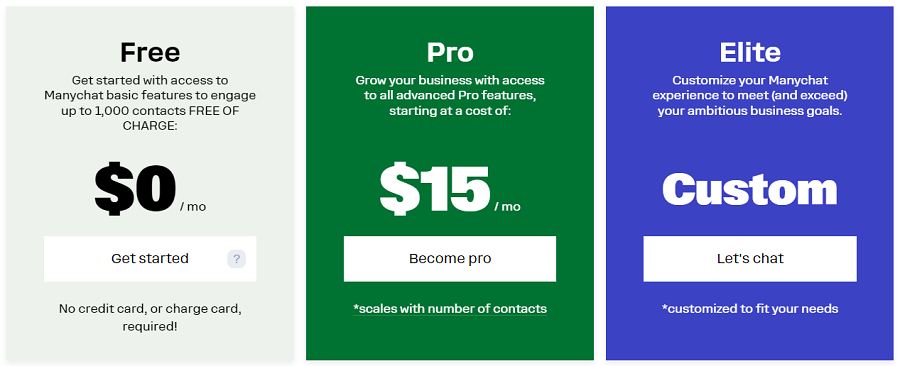
Selecting either one of them will lead you to the next page.
For example, if you click on Instagram, you will get a prompt to link your Facebook account as well.
You can select it and grant the required permission if you feel like it or ignore it to move on.
Once you have provided it with the login details it will open the dashboard of your Manychat profile.
You can also sign up with Manychat by simply clicking on the Sign Up Button at the top right of the screen. Either way, you will end up on the same page.
Manychat
A Powerful chat marketing and automation tool. It helps you automate your comments and DMs on your socials. Convert your viewers into customers.
Try Manychat freeBest chat marketing tool
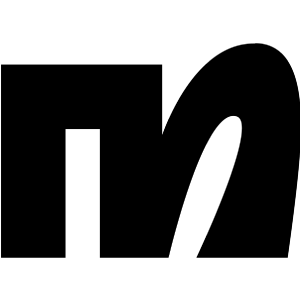
Step No. 2: Start Automation
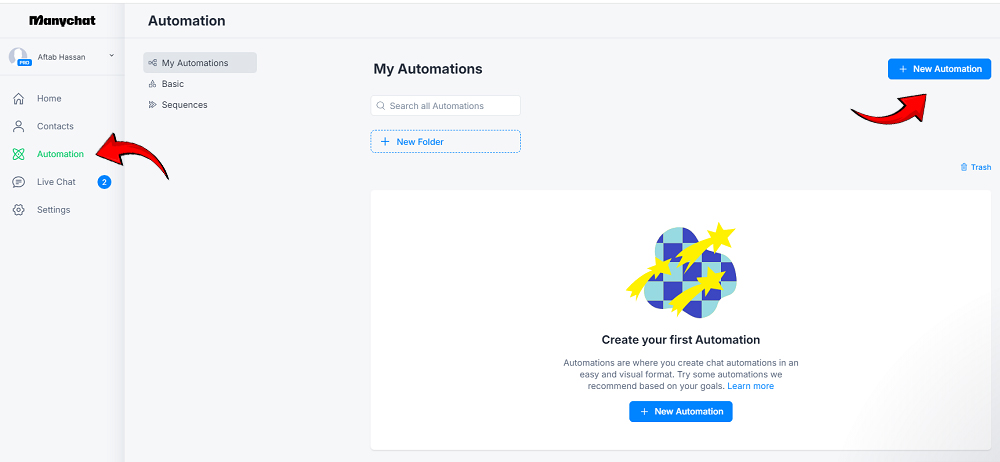
Once you have logged yourself in with the appropriate channel you should see an automation button at the left side of the screen in a panel.
Click on it and it will open up a new window where you will be able to set up the automation for your account.
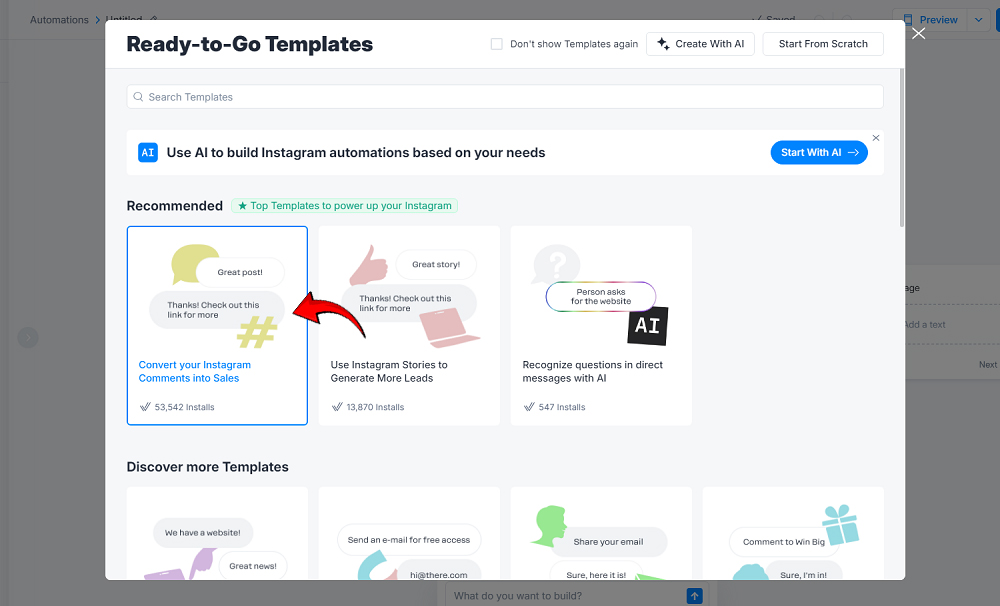
Upon clicking it, you will be shown some available templates that can be used instead of designing an automation from scratch.
You can pick the template that suits best your needs and edit it accordingly.
We strongly suggest using templates only after a careful analysis of the grammar and the tone of the texts. Some templates have horrid grammatical mistakes.
You also have the option to build an automation using powerful AI. You can give it commands in the simple texts telling it what you want to be done.
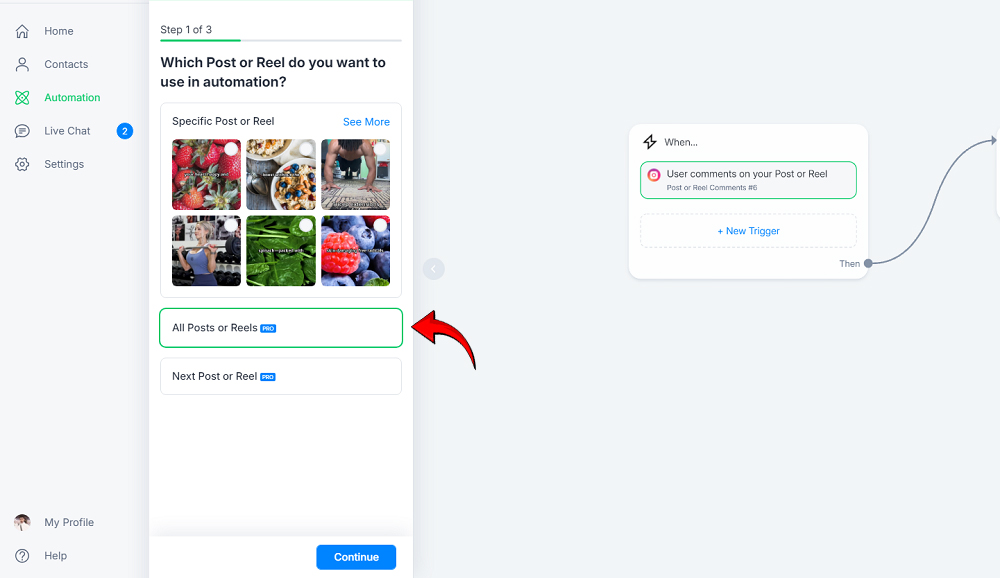
For example, if you want Manychat to reply to everyone who comments under a specific post. Simply write “make an automation to reply to anyone with “this text” who comments under your reels and posts.
That said, the number of stories, posts, or reels you can automate depends on the type of plan that you have.
The free plan only allows you to select a few stories, posts, and reels whereas you can automate the entire account with paid versions.
Let’s assume you wanna build automation on all of the posts and reels on your Instagram account, so you’ll select that option, and remember, you can use this feature in their Pro plan.
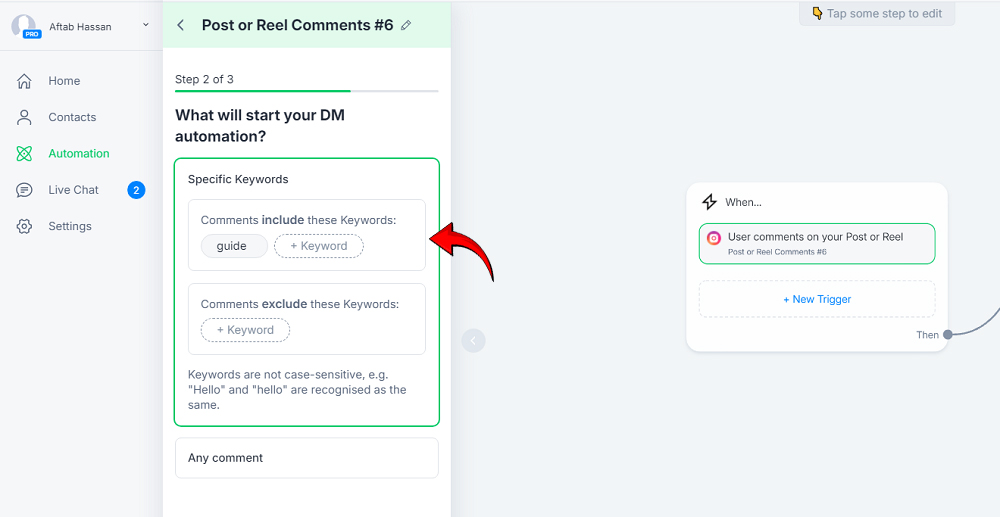
On this step of our automation, you can put your targeted words, if someone comments with these words on your posts and reels, they’ll receive an automated reply. So, go ahead and enter the word(s), and click save.
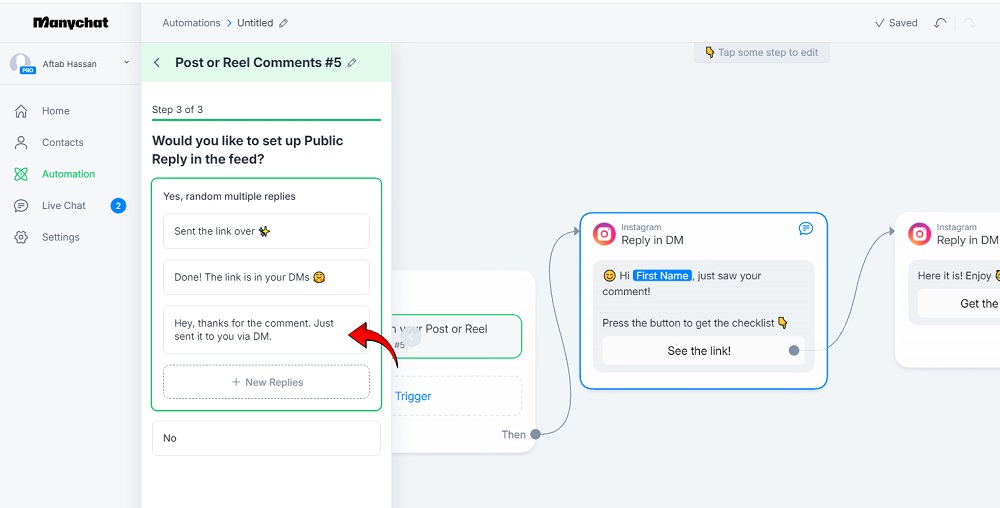
Here you need to enter the comment you wanna send the people who comment with your specific word. Like thanking them for the comment and telling them that you’ve sent the info in a DM.
So, here we have done our comment automation, now we need to set up a separate DM that will be sent after someone comments with your given word.
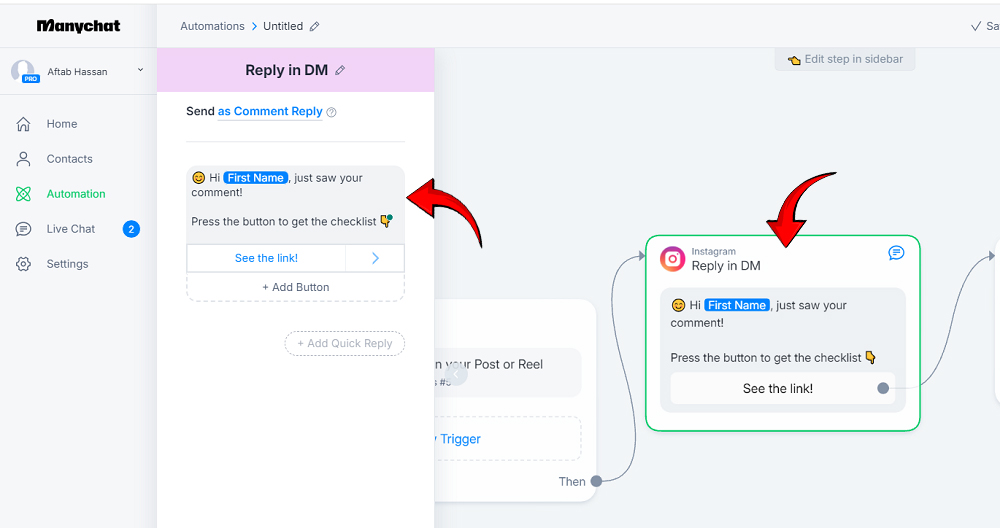
Now to set up your auto-DM, just click on the “Reply in DM” widget in the automation workflow, and enter your custom message that a person will receive in the DM. Make sure to include your landing page link, that you wanna send a person to.
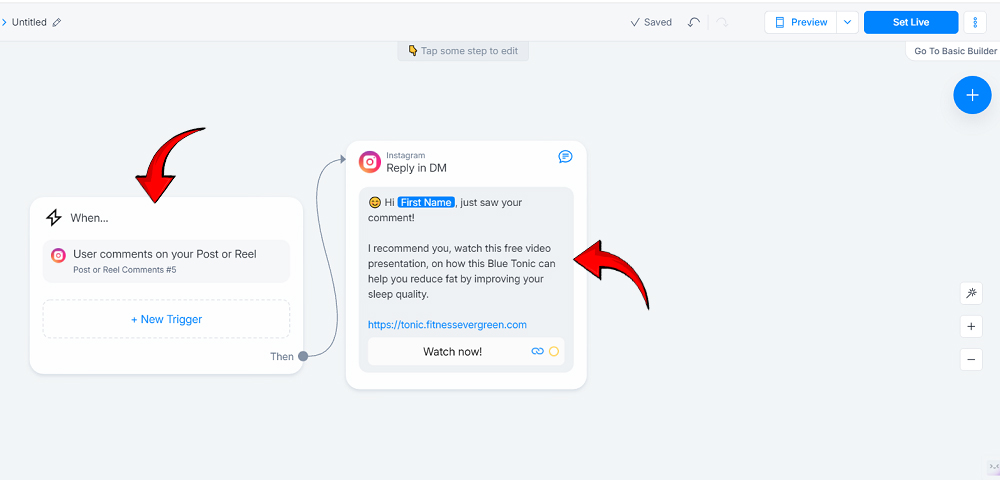
When your automation looks like this, like your auto comment and DM is set up, you can hit ‘Set Live’. And done, you’ve successfully set up your first automation on your Instagram account.
Now, If you want to build the automation from scratch, follow step 3.
Step 3: Build Your Own Automation
It is also super easy to build your own automation and you should be able to do it even if you don’t have prior experience of working with such tools. Simply click “build from scratch” at the top right corner after clicking on the automation.
It will lead you to the flow builder which is a default application within Manychat to help users build their automation.
Again, the process is super simple and the interface is one of the easiest to navigate. You will see two boxes and an arrow will go from one to another.
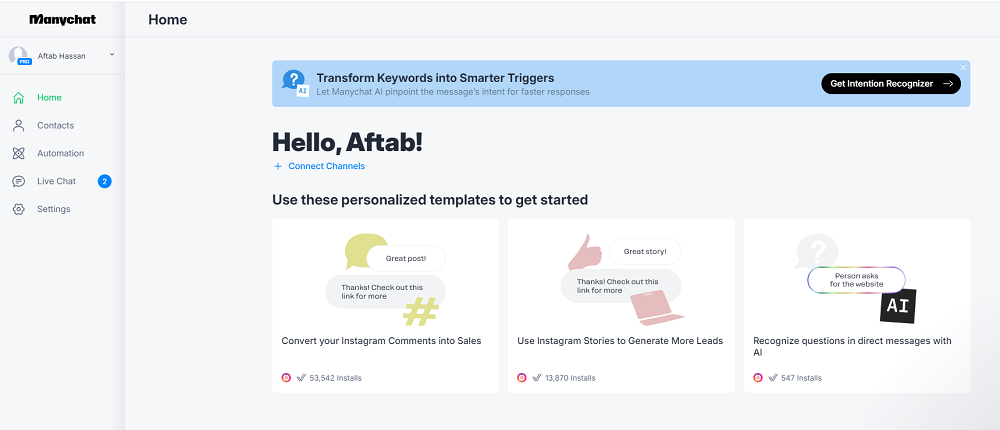
The first box is where you set up your triggers. These are basically the actions from the users that will trigger the automation from your account. You can set a whole lot of triggers based on your pricing plan.
Clicking on it will lead you to a window where you will see a bunch of triggers.
For example, you can pick “when someone comments”, “user replies to a reel”, “user clicks on the ad” or “user clicks on the referral link” among others. You can also search for the triggers in the search box at the top right of the prompt.
Step No. 4: Finalize Your Triggers
Once you have decided on the trigger you can set it up in a few steps. Upon clicking any of the triggers, you will be forwarded to the next step which will ask you about the details.
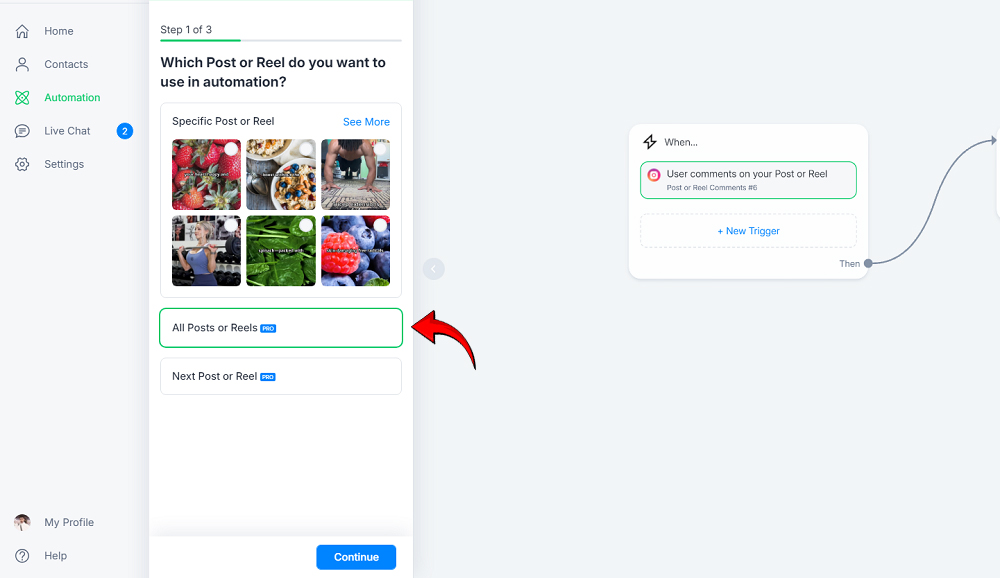
For example, if you have clicked on the “user replies to a reel”. It will then ask you about which reel you want to automate. You will also have a bunch of other options as well based on your plan.
If you want to automate a specific reel you will be shown your Instagram grid so you can pick the exact one.
Furthermore, if you want to reply to users only when they comment on a specific word you can program the Manychat to it as well.
Just under the section where it asks you for the reels or posts you want to automate, you will have an “and” section.
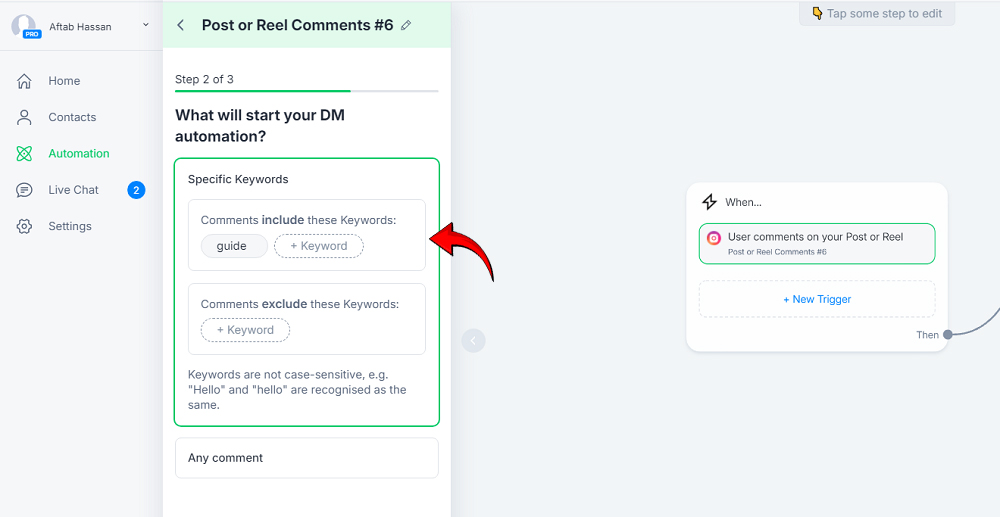
Clicking on it will give you an option to enter keywords. You want to add as many keywords as possible which you expect the users to drop if they want certain information.
For example, if you want to send a link to a blog to anyone who wants it, you can enter keywords such as “blog post”, “blog”, “post” and basically every other that a user can comment to get that link.
You can also program the Manychat to respond both in replies and in DMs.
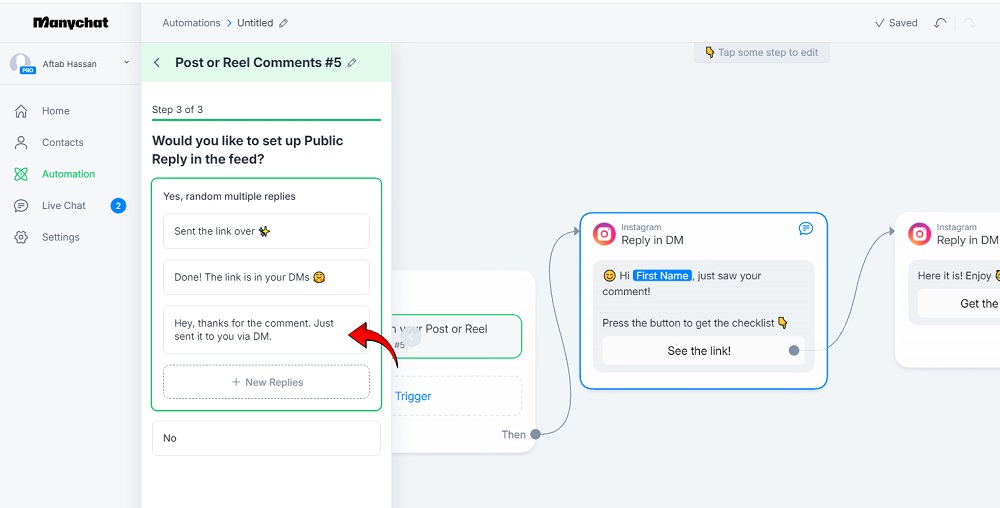
Furthermore, it is possible to set a different message for both fields. For example, you can reply to a user who comments under your post something like “Thank you for showing interest.
We have reached your DMs, Please Check.” You can write these texts however you see fit and then have Manychat send a message to their DMs. Again, that message can also be customized.
Step No. 5: Choose What Happens
After finalizing the triggers you now choose the automated action you want Manychat to perform. It can be done with the next box.
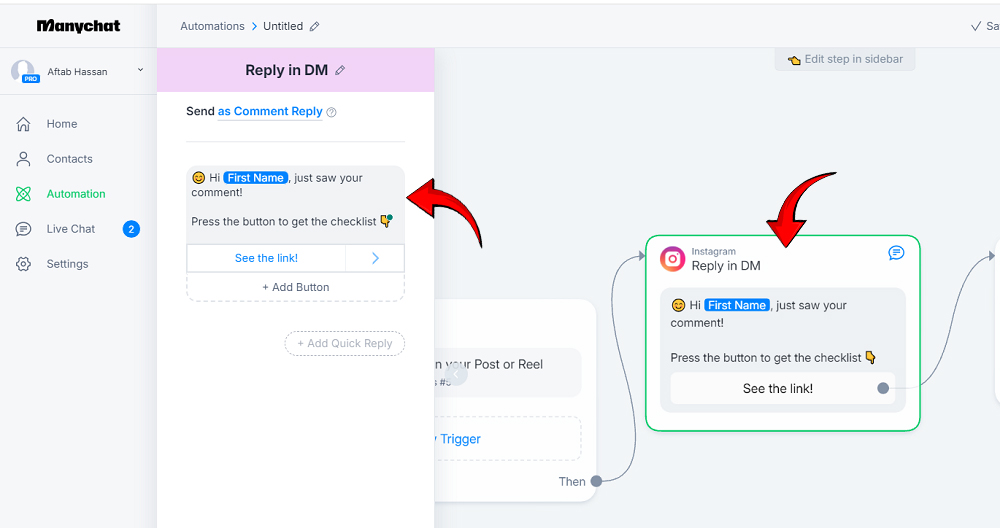
It is pretty simple as you only have to write the message you want Manychat to respond with. You can write a generic text and then use the built-in AI to adjust tone and grammar as you like.
After writing the text you can also press a button. Again, a button can do a whole lot of things. It can redirect the user to your website, open a specific video on any other platform, or generate a referral choice.
You have endless possibilities to explore according to your needs. The option to add multiple buttons is also available.
You can also set a title to your action buttons, but you will have to keep it short as you will only get a few characters.
Once you have set everything your automation can now go live.
However, sometimes the automation doesn’t work and it is primarily because a specific reel or post has not been set.
You can again click on the trigger and set a specific post to make sure everything runs smoothly.
Step No. 6: Go Live
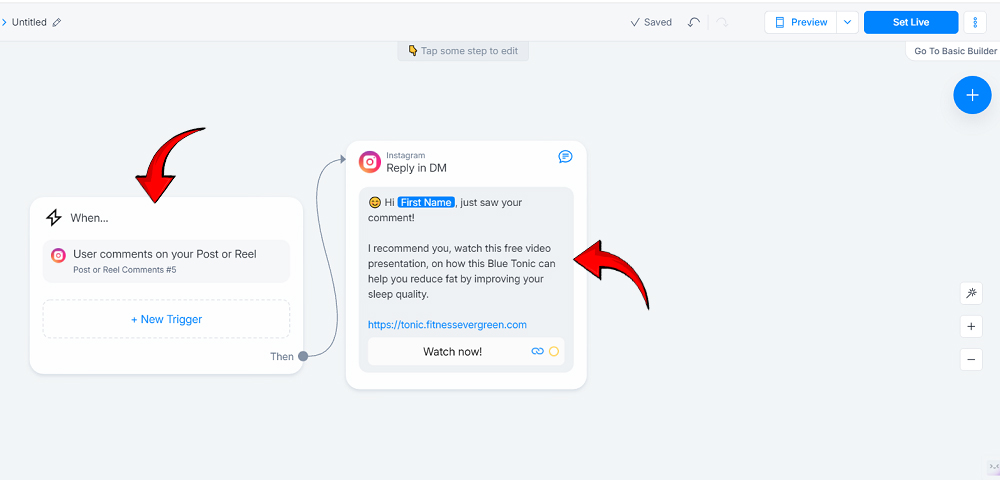
To go live you simply have to click “set live” at the top right corner and your automation will be in place.
You can comment from another account to see if it works and if it doesn’t come back to the same automation and see if you have followed all the steps.
Once your automation is live you should see it in your dashboard. It will be untitled, you can rename it whatever you like so the next time you want to edit an automation you do not have to look into all of them. Simply click the automation that you want to edit and be done with it.
If your automation is Live you will begin to see stats next including CTRs which should give an idea about how a particular automation is performing.
Manychat
A Powerful chat marketing and automation tool. It helps you automate your comments and DMs on your socials. Convert your viewers into customers.
Try Manychat freeBest chat marketing tool
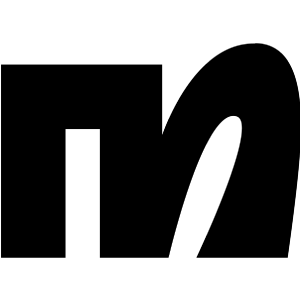
Things You Can Do With Manychat On Instagram
You can do a ton of stuff when you automate your Instagram account with Manychat, some of them include:
1. Set a Chatbot
You can set up a chatbot to chat with the users who send you DMs. It can be programmed to give out certain information that you want to leave to the users.
You can also add as many elements and blocks as you want to make sure the query of the user is resolved without transferring the chat to the live agent.
2. Reply To Comments
Manychat can leave automated replies to the users who comment under your posts and reels. The same can be done with the stories as well.
Such interaction with users makes them curious and often brings you to your page which helps in generating leads.
3. Leave a Mass Message
When a user interacts with the automation you have set with your account, Manychat saves that user’s information as your contact.
So if you want to contact those users all at once with a promotional or informative message, simply select them all, type in the message and hit send to all.
That said, the number of users you can send these text messages to varies based on different price plans.
4. Instagram Live
Manychat can also send automated replies to the users when you are live. You can program the automation to send a referral code, a text message, or plenty of other things if a user comments with specific keywords under your feed.
5. Set up a Live Chat
Ideally, your automation should be enough to eliminate the need for a live agent.
However, there will be times when the automation will not be able to answer a query and you will need them to chat with a live agent. Luckily, you can do that as well and the entire chat will be handed over to the live agent.
FAQs – Manychat and Instagram Integration
How Can I Use ManyChat With Instagram?
Simply go to Manychat’s website and find “Get started”. Choose Instagram from the list of channels and provide it with the required credentials. It will integrate your Instagram account with Manychat.
How Do I Use Manychat on Instagram Ads?
You can set the trigger to Instagram Ad and choose what happens if a user clicks on it. You can redirect the users to a website, or another Instagram account, leave them a customized reply, or give them a referral link.
How To Use Manychat For Instagram Comments?
You can set the trigger to comments under a specific reel or post and add the keywords. This way, whenever a user comments something related to those keywords an automated action, which you can choose, will be initiated.
It can send users a test message in the DMs, reply to them in the comments, or give them referral code among other things.
Can You Automate IG DMs with ManyChat?
Yes, you can automate IG DMs with Manychat. You will have to set DM as your triggers along with some keywords. As soon as a user comes to your DM and sends those keywords an automated response will be generated on your behalf. You can add as many actions, responses, and elements as you like.
Conclusion
Setting up Instagram DM automation with Manychat is super simple thanks to a friendly and smooth interface.
Setting automations besides DM is also super simple as the interface is clean and doesn’t confuse you with too many options. You can follow the steps mentioned in this guide to perform all sorts of automated tasks.
Manychat
A Powerful chat marketing and automation tool. It helps you automate your comments and DMs on your socials. Convert your viewers into customers.
Try Manychat freeBest chat marketing tool